Have you ever been confronted to this question from your client: is it possible to directly send a PDF file of the quote I just created ?
It is precisely through this type of automation that implementing a CRM system allows sales representatives to focus on their real added value, namely consulting and customer knowledge. No sales representatives want to waste time generating a document and then creating a new email to manually insert the same document into it.
In this article we will see how to automatically generate an email with a PDF from a quote using a standard word template.
Prerequisites
You will obviously need to have already created a word template to generate a document with the necessary information. If you don’t know how to do it anymore or, like me, don’t remember it slightly, you can refer to this link: Create documents directly from Dynamics CRM by using Word and Excel templates (2:38).
In addition, you must check your version of Dynamics 365 which must be at least 9.1.1904.1025 if you have the Sales Professional version or at least 9.0.1905.2010 if you have the Enterprise version.
Enable PDF generation
Once the word template has been created and the version has been verified, all we have to do is activate this feature to access the buttons from the command bar of a quote.
For that, nothing could be easier! Just go here if you have Dynamics 356 for Sales: Sales Hub>App Settings>Sales Administration>PDF generation

If you have Dynamics 365 for Sales Professional: Sales Professional> Setup> Sales settings> Advanced settings>PDF generation.
Demo
Now we create a new quote, add a product, and we can see that the two buttons “Create PDF” and “Email as PDF” are already present in the command bar.

We can see that these buttons allow us to choose between the different word templates:
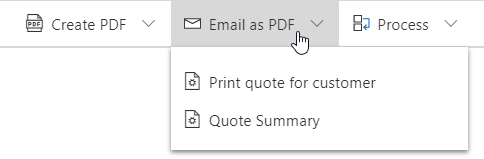
You will therefore be able to generate a PDF file in order to view it on your device or directly decide to send it to the customer using the “Email as PDF” button. The latter will automatically open a new email activity.

We can see that the attachment is in PDF format and that the email is already pre-filled with the quote information. Several fields can be pre-filled, here is the list:
| To | Potential customer of the quote |
| From | Current user |
| Attachments | The generated PDF, added as an attachment |
| Regarding | Quote record from which the email was triggered |
| Subject | Quote title |
After a moment you can see that the email has arrived with the PDF attached:

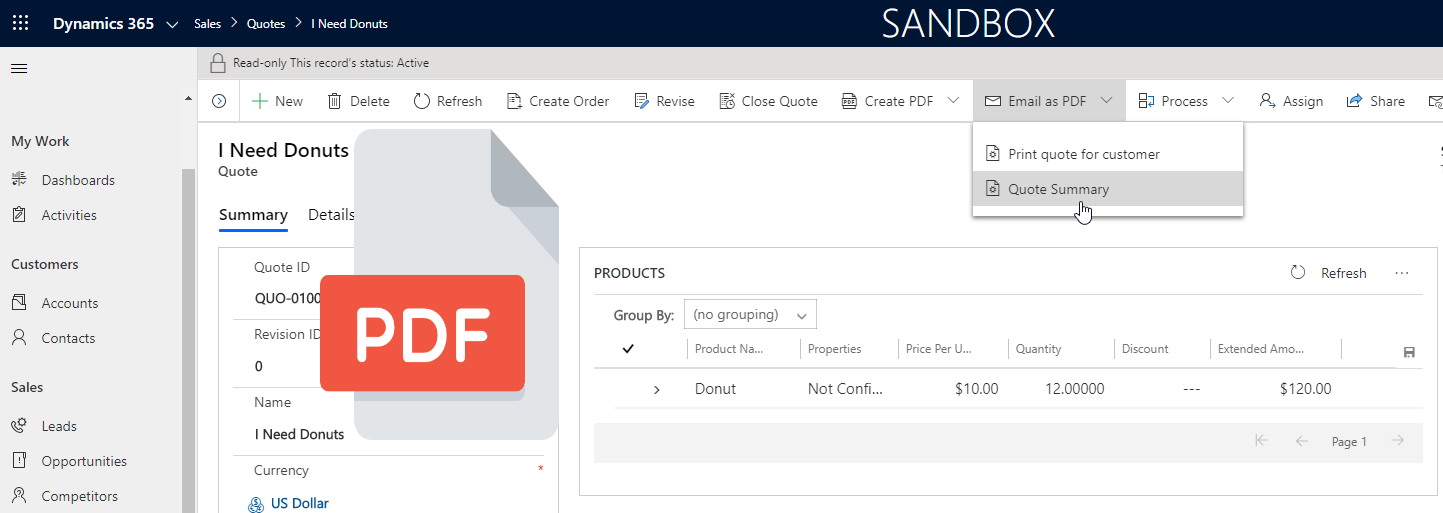
Leave a Reply